
|
|
 |
|
|
|
Welcome to the Australian Ford Forums forum. You are currently viewing our boards as a guest which gives you limited access to view most discussions and inserts advertising. By joining our free community you will have access to post topics, communicate privately with other members, respond to polls, upload content and access many other special features without post based advertising banners. Registration is simple and absolutely free so please, join our community today! If you have any problems with the registration process or your account login, please contact us. Please Note: All new registrations go through a manual approval queue to keep spammers out. This is checked twice each day so there will be a delay before your registration is activated. |
|
|||||||
| Site Support If something isn't working or you have a suggestion ( a nice one !! ) let us know here. |
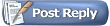 |
|
|
Thread Tools | Display Modes |
|
|
|
|
#1 | ||
|
FF.Com.Au Hardcore
Join Date: Jan 2009
Posts: 2,146
|
Just thought I'd do up an easy guide for displaying photos on this forum.
(if it's been done before i couldn't find it) Couple of points to make. Yes, I know there are lots of different ways to do this. This way, in my opinion, is easy for everyone to follow. It gets away from uploading photos to this site directly and having issues with file and photo sizing etc. Ok to start. First go to ImageShack and sign up for an account. It's free and I haven't had my email spammed by using it.  When that's done browse your computer for your photo(s) When you've selected the ones you want click the "Upload Now" button  You see that, by default, ImageShack will resize your image to 800x600. This size is fine but of course you can choose to resize your own in MS paint or whatever. When the photo is uploaded click on the "i" button. That will open up the link page for your photo. You can see there are different options, but to keep things simple just click "Direct"  Doing that will open your photo in another browser window with the URL in the address bar. You'll need to copy and paste the URL as shown below. Click the postcard icon first, then paste the URL into the box.  You're done. Hopefully this will help a few people out. Cheers Graham |
||
|
|

|
| 4 users like this post: |
|
|
#2 | ||
|
Awesome
Join Date: Oct 2007
Location: In my own little world..Everyone here knows me :)
Posts: 9,401
|
Thanks for that Graham. There are various threads in Site Support on how to do this. I will see if this can be added to the sticky's in Site Support as it is always good to have one on Image shack.
Cheers Col
__________________
|
||
|
|

|
|
|
#3 | ||
|
FF.Com.Au Hardcore
Join Date: Jan 2009
Posts: 2,146
|
no worries Col
|
||
|
|

|
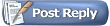 |
| Thread Tools | |
| Display Modes | |
|
|